If you’re like us and love to create and build awesome reports, you may get an error when running report builder on a remote computer. When editing an SCCM report in Report Builder you may receive the following error: A connection was successfully established with the server, but then an error occurred during the login process. (provider: SSL Provider, error: 0 – The certificate chain was issued by an authority that is not trusted.)
Clik here to view.
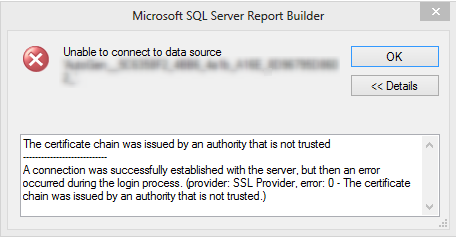
SCCM Report Builder error – Cause
This error occurs because you don’t have the required SCCM SQL certificate on the computer running Report Builder. Follow the following steps in order to resolve the issue.
Export the certificate from your SQL server
- On the SQL Server
- Click the Start menu, click Run, and then type mmc. Click Enter. This starts the Microsoft Management Console (MMC)
- In the console, click the File menu and then click Add/Remove Snap-in
Clik here to view.
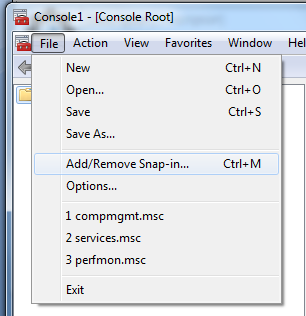
- On the Snap-in list, select Certificates and then click Add
Clik here to view.
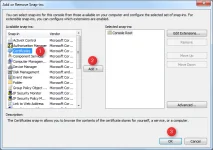
- In the Certificates Snap-in window, select Computer account, and then click Next
Clik here to view.
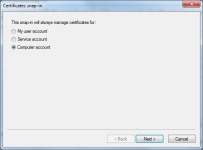
- In the Select Computer window, select Local computer, and then click Finish. This adds the Certificates Snap-in to the list. Close the window.
Clik here to view.
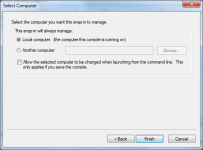
- Browse to Console Root / Certificate (Local Computer) / Personal / Certificates
- Right-click your ConfigMgr SQL certificate
Clik here to view.

- Select All Tasks and Export
Clik here to view.
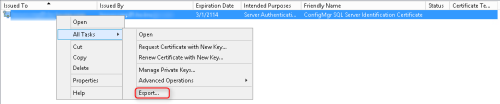
- Select default choices in the Certificate Export Wizard (Next,Next,Next)
- Export the certificate file (.CER) to the machine where you run Report Builder
Import the SQL certificate on the remort machine
- On the machine running Report Builder
- Click the Start menu, click Run, and then type mmc. Click Enter. This starts the Microsoft Management Console (MMC)
- In the console, click the File menu and then click Add/Remove Snap-in
- In the Add/Remove Snap-in window, click the Add button
- On the Snap-in list, select Certificates and then click Add
- In the Certificates Snap-in window, select Computer account, and then click Next
- In the Select Computer window, select Local computer, and then click Finish. This adds the Certificates Snap-in to the list. Close the window
- Browse to Console Root / Certificate (Local Computer) / Trusted Root Certification Authorities / Certificates
- Right-click Certificate and select All Tasks / Import
Clik here to view.
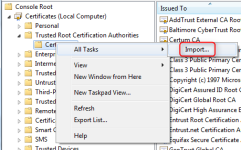
- In the Certificate Import Wizard click browse and select the exported certificate
Clik here to view.
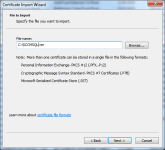
- Ensure that the certificate is placed in the Trusted Root Certification Authorities, click Next
Clik here to view.
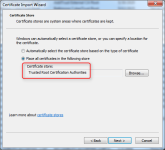
- Click Finish to complete the wizard
That’s it, reopen Report Builder and the Microsoft SQL certificate error will be gone.
The post SCCM Report Builder Error – The Certificate Chain was issued by an Authority that is not Trusted appeared first on System Center Dudes.